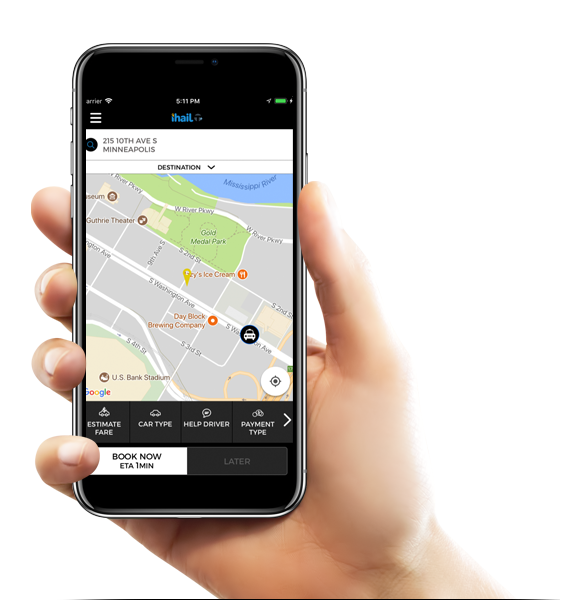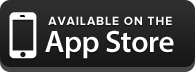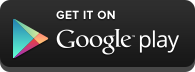A. The app is still working, it just means that it has not yet found a vehicle. Once it does, it should pop up with the car number. A. You write them under “Help Driver” (any information that you think will be helpful for the driver to find you). A. You will find that under “Payment Type”. A. You would select that under “Car Type”. A. Yes, You can. A. At the top of the screen there is a bar that says “Destination”. Touch it and another drop-down window will appear. A. Yes. You need to touch the three lines in the top left corner (menu), then select “Call Operator”. A. Yes. You need to touch the three lines in the top left corner (menu), then select “Bookings”. A. Yes. You need to touch the three lines in the top left corner (menu), then select “Favorites”. This is where you can add as many locations as you would like. A. After filling in an address, touch “More Info/Edit”. Then add the letter after the number and hit “Save”.The all new SYC app is the most powerful Apple iOS & Android Taxi Booking app for Seattle, including services to & from Seatac Airport and all surrounding communities!
which is nice during peak hours.
Use this for parties larger than 4, or for special needs or requests.How to use the new Seattle Yellow Cab App…
Q. What does (Searching) mean after I book a taxi? Is the app not working?
Q. Where do I write driver notes?
Q. Where do I add how I am paying?
Q. I don't want a van. How do I choose just a car?
Q. Am I able to do in-app payment?
Q. How do I put in a drop-off location?
Q. Can I contact the operator from my app?
Q. Can I check my cab history?
Q. Can I add my favorite places so that I don't have to type it in every time?
Q. How do I input a door that has a letter?